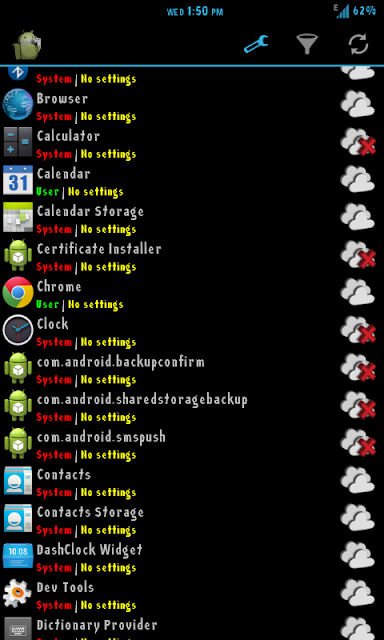We always get a trusty bootable USB flash drive with us to solve computer problems, but what if a PC’s BIOS won’t let us boot from USB?
There is a way which will help you to make use of CD to boot from USB drive.
Fig1: Boot menu
This boot menu, like many created before USB drives became cheap and common place does not include an option to boot from a USB drive. A piece of free-ware called PLoP Boot Manager solves this problem, offering an image that can burned to a CD or put on a floppy disk, and enables you to boot to a variety of devices, including USB drives.
Put PLoP on a CD
PLoP comes as a zip file, which includes a variety of files. To put PLoP on a CD, you will need either plpbt.iso or plpbtnoemul.iso from that zip file. Either disc image should work on most computers, though if in doubt plpbtnoemul.iso should work “everywhere,” according to the read-me included with PLoP Boot Manager.
Put PLoP on a Floppy Disk
If your computer is old enough to still have a floppy drive, then you will need to put the contents of the plpbt.img image file found in PLoP’s zip file on a floppy disk. To do this, we’ll use a free-ware utility called Raw-write for Windows.
Booting PLoP Boot Manager
To boot PLoP, you will need to have your CD or floppy drive boot with higher precedence than your hard drive. In many cases, especially with floppy disks, this is done by default. If the CD or floppy drive is not set to boot first, then you will need to access your BIOS’s boot menu, or the setup menu. The exact steps to do this vary depending on your BIOS – to get a detailed description of the process, search for your motherboard’s manual. In general, however, as the computer boots up, some important keyboard strokes are noted somewhere prominent on the screen. In our case, they are at the bottom of the screen.
Fig3: VMware screen
Press Escape to bring up the Boot Menu. Previously, we burned a CD with PLoP Boot Manager on it, so we will select the CD-ROM Drive option and hit Enter.
Fig4: Boot menu
If your BIOS do not have a Boot Menu, then you will need to access the Setup menu and change the boot order to give the floppy disk or CD-ROM Drive higher precedence than the hard drive. Usually this setting is found in the “Boot” or “Advanced” section of the Setup menu.
Fig5: Setup utility
If done correctly, PLoP Boot Manager will load up, giving a number of boot options.
Fig6: Boot options
Highlight USB and press Enter.
Fig7: USB menu
PLoP begins loading from the USB drive.Despite our BIOS not having the option, we’re now booting using the USB drive, which in our case holds an Ubuntu Live CD!
Fig8: Installer
This is awesome way to get your PC to boot from a USB, provided your computer still has a floppy drive.