If you are a Linux user and like to work with the terminal and
want to experience how stuff works in terminal, there is a new thing for you
people. Now you can browse your www web pages through your Linux terminals. But
how?
This can be done by using W3M. W3M is terminal based web
browser for Linux. It includes support for images, tabs, tables, frames and
other features.
Now, how to use this? It's simple. You have to just install W3M
as it is not included by default on most Linux distributions. You can install
it by typing the following command:-
sudo apt-get install w3m
And if you want inline image support then you have to install w3m-img
package. For that you have to append this package name with the above command mentioned:-
sudo apt-get install w3m w3m-img
Now, after installing the w3m packages, you can browse through
the terminal by typing the command:-
w3m google.com
After that you can see the Google home page in your terminal as
shown in below figure.
You can use the arrow keys to move the cursor around or click
at the desired location to move the cursor there. If you want to type in a text
box, select the text box with the cursor and press Enter before typing your
text, because W3M treats every keystroke as commands if you just start typing.
Load a hyperlink by selecting it with your cursor and press Enter.
You can see the below images of browsing pages through your
terminals.
Fig:3
And if you want image support then you have to use a different
terminal like xterm because GNOME terminals do not support displaying an
image.
And you can also use this terminal in a same manner.
There are many features provided by W3M like it supports
multiple tabs by clicking Shift-T and also switching from one tab to another
by selecting the tab with the cursor or you can use { and } also.
For going back you can use Shift-B.
Now, here is an image of my facebook page that I have browsed
from the xterm terminal with the image support.
You can do more with this. And id if you want to learn more
about this W3M, you can press Shift-H to view W3M's help page or you can
view the manual from
the W3M's website or you can just type in your terminal man w3m.





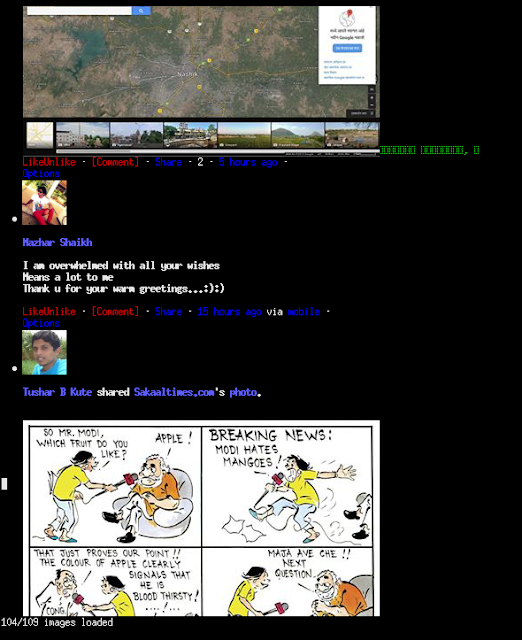
why shall i use this terminal ? if i can hv most user-friendly environment with good gui in Firefox browser ...........!?
ReplyDeleteOfcourse you should use the user friendly environment. It can be useful, if anyone like to work with the terminals very much like geeks.
Delete