Many of the Android phone users have the problem of battery life not lasting over about 6 hours of the day. The main culprit behind this problem is a lot of processes running in the background. Many of you would have observed that as you install more and more applications on your device, the phone becomes slow and battery life becomes very less. This is because nearly each application that you install has a background service that keeps running continuously on your device. Developer Oasis Feng has come out with a solution for this problem.
Official blog by Students of Sandip Foundation's Engineering Students, Nashik (INDIA)
Showing posts with label battery. Show all posts
Showing posts with label battery. Show all posts
Wednesday, September 3, 2014
Greenify Your Android.
Labels:
android,
application,
background,
battery,
consumption,
CPU,
device,
functionality,
greenify,
hibernate,
ios,
killer,
life,
messaging,
process,
task
Location:
Nashik, Maharashtra, India
Monday, March 3, 2014
Android Power saver apps Vs. Inbuilt Power Saver
Hello
Smart phone users,
The first and most basic problem to
any smart phone user, android users specifically is about the battery and
performance. While selecting the phone, most of us don’t consider the battery
standby and performance, which is an important factor and not bound to deny.
When this comes into your consideration, it’s too late, and you go browsing
PlayStore for battery saving applications. I know presently many of you do have
such app right now in your phone.
Let me tell you one thing, these apps
don’t work; at an extent that you think. I have conducted few tests with my own
device. I have downloaded those apps which are well known and recommended. In
my Phone, I’ve used these apps- ‘Du-Battery saver’, ’Go Battery Saver’, ’Easy
Battery Saver’, ‘Battery Doctor’. The link for news site; http://www.ibtimes.co.in/articles/531818/20131226/top-5-extend-battery-life-android-devices.htm
Here’s the screenshot from my
device. The Battery doctor app showed its functionality defect in this image.
Moment I finished installation, It created one shortcut, which is normal, but
the moment I started the app, it gave notification that ‘shortcut icon created
on home screen’.
LET’S BEGIN WITH TEST:
1. Go Battery saver: Initially when every such app
start they show battery status and consumption level, this showed the same. It
has profiles depending upon how user wants the performance. The default mode
was “MY MODE” which is your current settings with respect to Brightness level,
background apps, and widgets. In setting you will find TOOLS section, There’s a
hot badge option TRASH, which kills your task
running in background this can consume your battery not by killing
application, but those applications are meant to run in background, those apps
will restart and again will be killed by battery saver, this goes in cycle and
hence draining battery. The interface
is good, but doesn’t satisfy the need, pops out an Advertise every time you
exit. Do not click on such Ads. They may contain malicious application for
instance you can see in image 4.
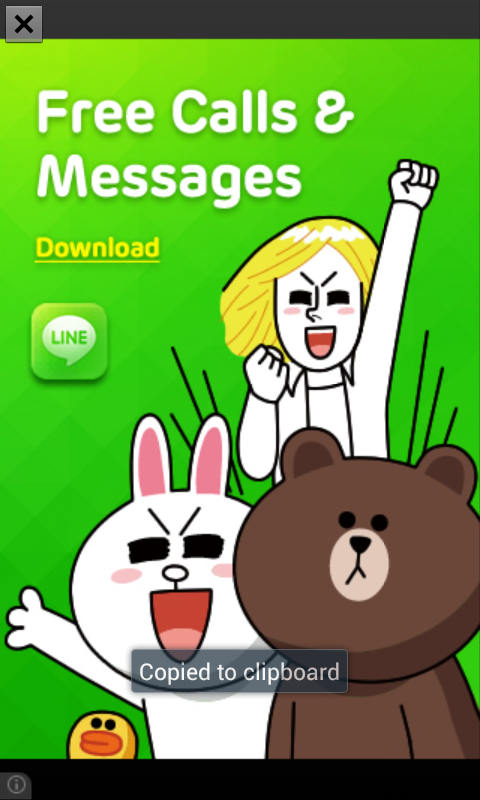
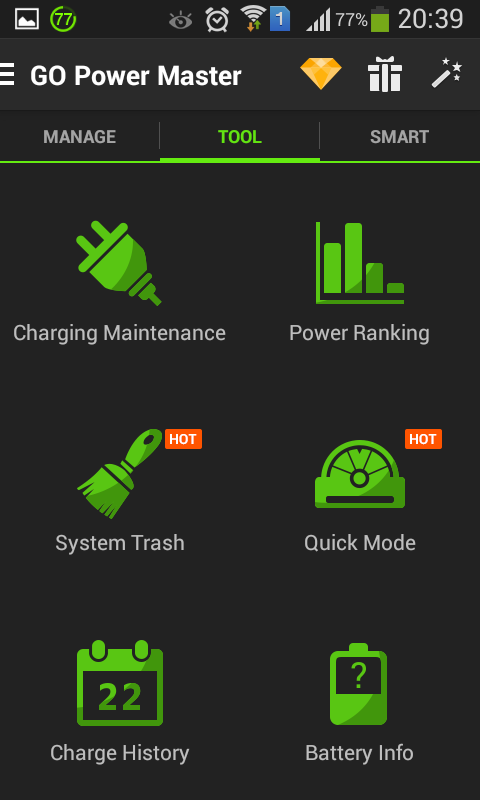
2. Battery Doctor: This app had no surprise
element, I could see the same modules, same profiles the only thing I caught;
was the app consumption chart, It showed the criteria for “High battery consuming apps”, this result included the battery
saving application Go battery saver also named as “Go Power Master”. You can
see that in image 5. After clearing that, only FB messenger was continued.
Checking out the profiles, you will find the profile, deduces the overall
screen dim as if your phone is SICK! No advertise pop outs but no such saving
either. Hence, doesn’t satisfy the need.
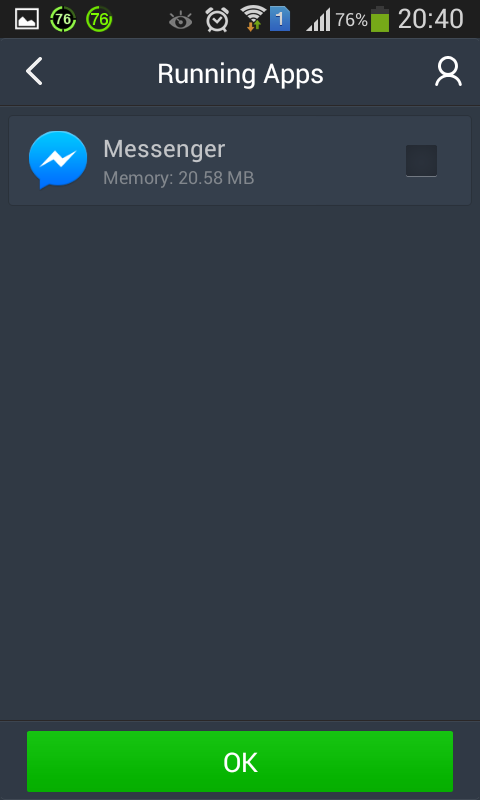
3. Du Battery saver: This battery saver is quite famous and is
found with most of the users. There exists a premium version too, but the free
version itself didn’t impress, so there’s no question on spending a penny over
it. So far better UI than others. Gives a Monitor to have a watch over the apps
as well as hardware, but once again it gave a chance to pick a fault. It showed
the “Battery doctor” app consuming
1.6% of juice. Where earlier in “Go Power
Master” the consumption of “Battery
Doctor” was 0.43% you can refer the following screenshots. There may be
rise obviously, but this not the all, the hardware section showed the
consumption of Radio. It was ON according to the app., but actually it was OFF,
since it needs the headset to work as antenna. Conclusion, dissatisfaction.
4. Easy battery saver: This battery saver is total
waste of data rates. The interface not so good. Same modules and less number of
profiles. Another irritating thing, you cannot exit this app, you have minimize
it compulsorily or see “About us”
section or see “Top Apps” section. I
would strongly recommend, do not install
this app!
Task killers:
As I mentioned earlier, the
Cycle of killing and evoking of background apps drains a lot of battery, “Du battery saver” and “Batter Doctor” come with Task killer widgets. In Image 13 if you
observe after I optimized it, It
shows that battery lives 8min longer and in Image 14 It kills same number of
apps, in matter of time but notifies 56mins saved, which not at all a practical
thing to be believed!
What Practically happens in your phone?
The image below here is self explanatory. You must be wondering if you can see this in your phone; well every Smartphone user can. The foll. image show the actual RAM usage of these so called Battery saving apps.Also all the junk you get for free in your Gallery can't be ignored.have a look.
What could have worked for your
battery saving?
I
would say there are two options for saving battery
A)
Either you get an
app, which is smart enough to close or power off those apps and features which
are not required, like Wi-Fi, Bluetooth, GPS and so on. There are some apps
which do perform this, one of them is Battery
Defender, but it can turn off Wi-Fi only, it has no control over others.
B)
Or you can turn off
features by your own like, turning off haptic feedback, Brightness level,
Wi-Fi switch, mobile data whenever not
needed. Some handsets come with feature of “Power Saving”. That can be the best
option in my opinion.
THANK YOU… Any more help regarding Battery
optimization and Phone performance you need, you may comment below.
Friday, February 15, 2013
Puff Up the Battery Life of Your Android Phones
For all those people who have got a shiny
new Android phone, suffers from just one problem: you’re so addicted that the
battery runs out on a daily basis. Instead of putting the phone down, this blog
will indeed help you to maximize i.e. puff up the battery life of your phone. Saving your phone’s battery is to get rid
of the things that are draining the battery the most, and trim down other
things that you need to use, but maybe can tweak a little.
Use Android’s Built-in Battery Usage Screen:
There’s a screen built into Android that
most casual users probably don’t even know about, and it can tell you exactly
what is killing your battery.
Head into Settings –> about Phone –> Battery use to see what has been
killing your battery life.
Fig1: Phone Settings
From this screen, you can usually see what
apps are the worst offenders, and you will probably notice that the biggest
problem—at least, the biggest one that we can fix—is actually the backlight on
the phone.
Adjust
the Backlight to be less Bright :
Since
we’ve already determined that the backlight is usually the biggest problem, you
should probably adjust the settings. Head into Settings
–> Display –> Brightness, where you can choose to automatically
adjust, which usually works fairly well, or you can just turn the brightness
down to the lowest acceptable level.
Fig2: Back-Light Settings
Disable Your Wi-Fi When You Don’t Need It :
Wi-Fi
can really speed up accessing data on your phone, but it can also be a big
drain on the battery if you don’t need it enabled, especially when you are out
and about.The phone will try and scan for a wireless network even though you
may not want it to.
To
enable Airplane mode, you can head into Settings
–> Wireless & networks–> Airplane mode.
Fig3: Wi-Fi Settings
Fig3: Wi-Fi Settings
You
can easily toggle the Wi-Fi on or off with a widget or shortcut—there’s a
built-in widget included in Android phones, or you can use the AnyCut or
BetterCut utilities to create your own shortcuts to directly turn them on or
off without requiring a widget.
Disable Bluetooth if You Don’t Use It:
If you
aren’t using a wireless headset, there’s no reason to have Bluetooth running
all the time, and you should probably cut it off to save the battery life. If
you never use it at all, head into Settings
–> Wireless & networks–> Bluetooth.
Fig4: Bluetooth Settings
You can also enable or disable the Bluetooth when you do need it, using the power widget.
Use the Power Widget to Easily Toggle GPS, Bluetooth, Wireless, and Screen Brightness :
Android includes a built-in Power Widget that can easily toggle these settings on or off—just long press on the background of one of your screens, choose Widget –> Power Control to add it to the screen. You’ll notice in this example screenshot that I’ve got my GPS enabled but I’m not using Wi-Fi or Bluetooth at the moment—the icon all the way on the right lets you easy.
Fig5:
GPS Settings
This is probably the simplest and easiest thing that you can do to save your battery without having to dig into the settings all the time.
Disable Apps that Sync Constantly:
The built-in Email application (not the Gmail one, which uses Push technology) can suck the battery badly, because it syncs on a too-regular basis, especially when you have lots of accounts—each one of them is set to sync every 15 minutes. You’d be better off setting it up to sync manually, but if you want it to sync automatically, you should set it to sync less frequently.
Open up the Email application, head to your account, and choose Account settings –> Email check frequency from the menu. Change this to something more like an hour or never. You can always hit refresh manually when you want to read your email.
Fig6: Updates Settings
The same thing holds true for
other accounts, like Twitter clients, which are even less important to update all
the time. For Seesmic, you can head into Settings
–> Background Updates from the main screen.
Fig7: Updates Settings
The Facebook
application polls automatically in the background, and you can customize the
refresh interval for that as well—if you don’t need Facebook updating all the
time, you should set this value as high as possible.
From the main Facebook screen—the one with the icons—head into Settings –> Refresh interval from the menu.
Fig8: Notification
Settings
Disable the GPS Location Features :
One of the biggest battery sucking features on my Android is the GPS… When I have navigation going, the battery dies far too fast, so I end up having to keep it plugged in the whole time I am driving. This makes sense… but what you might not know is that a lot of other applications use the GPS as well.
You can also change the GPS to use wireless networks, and uncheck the option for Use GPS satellites—this will make the GPS a little less accurate, but it will save your battery.
Fig9:
GPS Settings
Additionally, you should turn off the geolocation features in your Twitter client, weather application, or whatever other apps that you really don’t need them in. If you want to keep it enabled, that’s great, just realize that it does drain the battery, so uncheck this option to help.
Use a Task Manager to See What is Always Running:
It is a wise decision to have a copy of Advanced Task Cleaner or a similar application installed on your phone to help you kill applications that don’t need to be running, but more so that you can see what exactly is launching itself repeatedly in the background. You can setup an auto-kill list for applications you don’t use that often—make them cut off when you shut off the screen, or after an interval.
Fig10: Task manager
manager Settings
You can also configure advanced task manager to show you CPU usage for each app, which is a more useful meter than memory usage when it comes to battery life.
Disable or Remove Applications That You Aren’t Using:
Once you have identified the application that you don’t want running all the time, check in the settings to see if it can be removed from running in the background. Some applications will give you an option for notifications that can be turned off if you don’t need them, making the application not check in the background so often.
It should go without saying, but we’ll say it anyway—you should remove the apps that you don’t need anymore, especially the ones that are draining your battery as determined from the android battery panel or task manager. Head into Settings –> Applications –> Manage Applications and then you can click the Uninstall button for an app.
Fig11:
Apps Settings
Disable Home Screen Widgets You Don’t Need:
If you’ve got loads of widgets that are pulling data from the web, that means they are likely pulling down data in the background all the time. You should try not to go overboard with these, or remove the ones you don’t actually need.
Disable Animated Wallpaper:
Yeah, that sweet animated wallpaper doesn’t help your battery any. Get rid of it for a small extra battery savings.
Fig12:
Wallpaper Settings
Use APNDroid to Kill Your Entire Data Connection When You Don’t Need It :
If you’re using a phone that’s on the AT&T or T-Mobile networks, you can use the APNDroid utility to kill your data connection entirely with a simple widget. It’ll disable the data but still allow regular calls and SMS.
Fig13: APNDroid Settings
Keep the Battery from Getting Too Hot :
One of the quickest ways to kill a battery is to leave it out in the sun—try and keep your phone somewhere that isn’t too hot whenever possible. You’ll end up needing to replace the battery a lot quicker if you don’t.
Just Remember :
There’s a number of other things you can do to extend your battery life a bit—one of which is to use a rooted phone and install the Autostarts utility, which you can use to keep applications from launching themselves automatically. Since this isn’t something you can do on a stock phone, we’re not covering how to do it here.
Labels:
android,
APNDroid,
battery,
bluetooth,
brightness,
disable,
e-mail,
Galaxy,
GPS,
messages,
mobiles,
notifications,
phone settings,
Sync,
system updates,
task manager,
updates,
wallpaper,
wi-fi
Location:
Nashik, Maharashtra, India
Subscribe to:
Posts (Atom)



























