Hi,
readers it has been very difficult for the newbie’s in Linux for
creating a new user account. As most of the part in Linux is handled
through terminal, it is very difficult to recall the commands. So in
later versions of Linux distribution there are many commands which
are designed graphically, so that users can be friendlier with the
Os. Today I am going to tell you about the interface that has been
added in Linux Mint 15 for adding multiple accounts in the system.
Linux
Mint 15 comes with a default environment of Cinnamon which is more
over the same as windows GUI, due to which users feel more
comfortable with the environment.
To
add a user account we have to follow the steps given below:
- Open the User Account Interface as shown below:
Fig
1: User Accounts
2.
Now click on the unlock button which can be seen in the above image.
On clicking, you will be asked to authenticate the current user which
checks whether you are privilege user or not, as shown below:
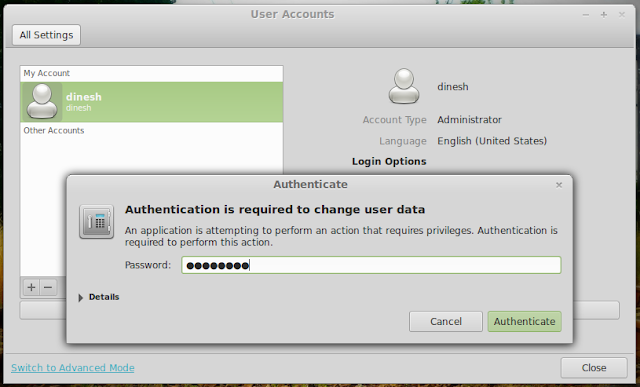
Fig
2: Authentication
3. Now
click on the “+” button where you will be asked to enter the user
name and account type, the account type has following option i.e.
Administrator and standard as shown below:
Fig
3: Add Account
4. Now
set the password for the user by clicking on the login options as
shown below:
Fig
4: Set Password
5.
Now click on change and then end the process by clicking on the lock
that can be seen on the screen and you will see the user added as
shown in fig. Now you can logout and login as new user.
Fig
5: User Account Created




No comments:
Post a Comment