Hello
reader's today, I am going to discuss about share Desktop and Remote
Desktop Viewer. Desktop sharing is very important feature of Linux
operating system. You can access any computer in your network range.
This application mostly used in colleges and in an organization where
teaching or communication done by computer in a network.
Following
are this way that indicate how to connect your computer to another
one. This process can be done on any computer in a network, either you
can give a permission to other user to fully access your Desktop or
you can access another user Desktop as well. In teaching field you
can give access of server to the student computer. In this way a
lecturer can easily share his stuffs with others.
Step
1:
Press
windows button on your keyboard and try to search Desktop sharing,
open it.
Step
2:
Click
on “Allow other user to view your Desktop” option and close
it. After this task other user can send you the request to connect
your computer. This task must for the user whom others going to
connect.
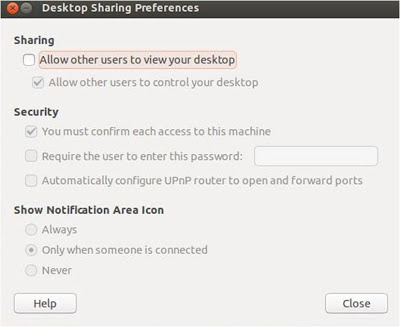 |
| Fig :-02 |
 |
| Fig :-03 |
Step
3:
Now
can search for “Remote Desktop Viewer”,open it.
 |
| Fig :-04 |
Step
4:
After
opening of Remote Desktop Viewer, you can see a option protocol, and
selected protocol is SSH, change it to VNC.
 |
| Fig :-05 |
Step
5:
Now
in the next option that is Host, enter the IP address of the computer
whom you want to connect. Select full screen option and click on
connect button.
 |
| Fig :-06 |
Step
6 :
After
clicking on connect you will get one black window, just wait till the
other user whom you want to connect is allow your request.
 |
| Fig :-07 |
Step
7:
if
the other user accept your request then you can see his/her Desktop on
your screen and you have full access to do anything on his/her
Desktop.
 |
| Fig :-08 |
This
is a just a way to connect or share your computer's in a network.
You can do much more things using this feature.

thanks for post..
ReplyDelete