What is AppLocker ?
Windows 7 AppLocker is one of Windows 7 tool improving security of Windows users. Using Windows 7 AppLocker feature, Windows users can specify the software that are allowed to run or disallowed to run on a Windows user's PC. Windows administrators can also control AppLocker features and manage applications using flexible Group Policies. So friends,If you have Microsoft Windows 7 Ultimate edition or Windows 7 Enterprise edition installed on your computer then you have Windows 7 AppLocker tool ready for use. Windows AppLocker enables Windows users to control the execution of specific software applications and programs under certain Windows user privileges. Especially for parents, Windows 7 AppLocker is a very handy tool to prevent selected programs to be run by children. For example, parents can disallow a PC game rated as including violence for their children to play.
Rules for creation of the Applocker :
Windows 7 users can start Win7 AppLocker following the below selections :-
Control Panel > System and Security > Administrative Tools.
Fig1. Local Security Policy Window
Double
click on Local Security Policy among Administrative tools.Windows
7 users can see the AppLocker node under the Application Control
Policies node.
Fig2.Application
Control Policies node
Click on Executable
Rules node.If you have not yet created any rule for a software
application, this section will be empty.
If you wish to create rule try this :
Right click on the Executable Rules node or right click on the empty space on the right pane.
Fig3. Context Menu
Proceed
to following step in Windows 7 AppLocker wizard with Next button.
Fig4.Wizard Screen
In this screen administrators can define if the AppLocker rule will be an Allow action or a Deny action. Also Windows administrators will also identify the Windows users or User groups to be affected by this rule.
Fig5.Permission Screen
Continue
with
Next
for
following
Windows
7
AppLocker
screen
where
admins
will
define
the
Conditions
for
the
AppLocker
rule.
As
seen
in
the
below
screen-shot,
Windows
7
AppLocker
rules
can
be
set
according
to
path
of
the
executable
information.
Fig6. Condition Screen
In the
Publisher definition screen, choose an executable application file
for reference. Click on the Browse button to start identifying the
publisher properties to define a Windows 7 Applocker rule over.
In
order to create a sample AppLocker rule that can be used by parents
as a windows7 parental control. Browse the software application that
you want to disallow. The publisher and the product details will be
listed as follows:-
- You can cover a wider range of products of the related publisher by moving the slider upwards. If you move the slider downwards a more detailed filter will be applied. When slider is up a more common filter criteria will be applied for the Win7 AppLocker rule.Fig7.Reference File Window
- The next screen Exceptions in the AppLocker wizard will let Windows administrator to define exceptions to the above filter criteria.
- The last screen
in the Applocker wizard enables users to name the Win 7 AppLocker
rule and supply a description of the rule for further reference.
Click the Create button to proceed with the Windows 7 AppLocker rule creation task.

Fig.8 Final Display Description Screen
After the rule is created, this rule will be listed in the Executable Rules list as a new item.This is how the App-Locker feature works.






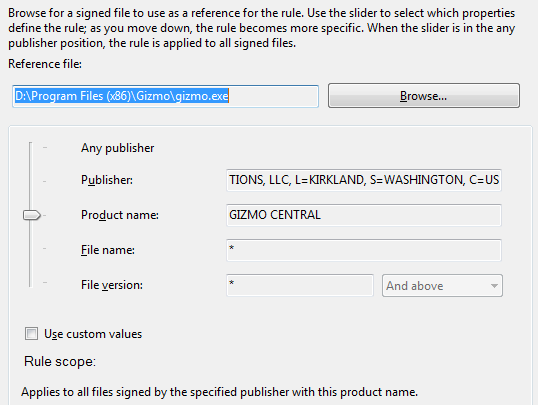
Gr8 work...
ReplyDeleteAlthough we are the daily basis users of windows...still we are unaware of such useful facilities and features available in windows...
keep it up guys...