Morphing means transformation of one image into another image. This technique are use for one image turning in to another image. Different technique are use for transformation of one image smoothly in another. Morphing is the word derive from this word metamorphosis. Metamorphosis means the change the size and scale or appearance form of images.
Official blog by Students of Sandip Foundation's Engineering Students, Nashik (INDIA)
Monday, March 24, 2014
Saturday, March 22, 2014
GETTING PROCESS INFORMATION
We
all knows that in Linux operating system whatever we execute is a
process. So many time we don't know how to get proper information
about which process. Basically it's depend on our need that why we
have to get information of process.Now if we consodering a normal
system user, then we can consider that he needs atleast process id to
do some basic operations on that process. For example I open a
firefox browser and i want to know what it's process id, so there are
two way to get process id.
Labels:
information,
linux,
Linux Terminal,
pgrep,
process
Location:
Nashik, Maharashtra, India
Friday, March 21, 2014
WinZip moves to Cloud as a ZipShare
Winzip
is a file compression utility that has been using from many years to
manage the space or say using less space. Now-a-days, millions of
people store their data in the cloud and share their files online and
may find the storage space problems. So for this, Winzip has made a
shift to the cloud. Now the Winzip makers are launching a Zipshare
that manages the file, zip the file, encryption and also has the
sharing service that works with the major online file hosting
platforms. Currently ZipShare is in the beta version.
Wednesday, March 19, 2014
Geany Editor
Open Source has
contributed with may of the applications that are useful to the
people and specially programmers. Geany is one of the applications
that is much used now a days. It is just like an IDE that enables a
user to run multi ingustic programs using one editor. It has an
inbuilt compiler which detects the type of code you are writing and
compiles the code. We will be seeing the basic code of C.
Labels:
.c,
editor,
geany editor,
linux,
open source,
php,
rb
Location:
Nashik, Maharashtra, India
Sunday, March 16, 2014
How to change image on JPanel on action Command button
Welcome to itsitrc blogspot .
This article is for Java Applet .
How to change image on JPanel on action Command button ?
To satisfy this output we have step by step code described below.
To carry out this code you need to save images in your bin folder inside your workspace and just for example you need have .jpg extension images.
Save it as :
"1.jpg ", "2jpg" ... so on just for testing issue....!
This article is for Java Applet .
Problem :
How to change image on JPanel on action Command button ?
Answer :
To satisfy this output we have step by step code described below.
To carry out this code you need to save images in your bin folder inside your workspace and just for example you need have .jpg extension images.
Save it as :
"1.jpg ", "2jpg" ... so on just for testing issue....!
Tuesday, March 11, 2014
How to set Image to JPanel in java
How to set image in JPanel or Panel in java Applet using Eclipse
For carrying out the most simplest way to add image in a JPanel in
java applet follow the below steps :
1.Save the Image in bin folder, where your Project is stored in
Workspace.
2.Confirm and check the exact type of Image file for Example it can
be .jpg or .jpeg or so on...
3.Open your notepad or if you're using java eclipse or any other java
working environment.
4.You need to include basic two packages i.e." java.awt.*;
" and " javax.swing.*; ".
5.extend the JApplet class to get the GUI.
6.You need to declare, initialize and add JLabel. Here JLabel will
contain image and this JLabel will be added to a JPanel. Now here JPanel is
initialized and added to a container , which is on JApplet.
Saturday, March 8, 2014
File Recovery in Linux and Windows
In any type
of Operating System once the file has been deleted there are several procedures
to recover them. Here I would like to
share some of the simple things we can try to recover our deleted files.
Friday, March 7, 2014
Unhide Password Add-On in Firefox
Hi friends it is some
times difficult to type your password when some one is around you.
But in some cases when we have have very few chances of typing the
password and we are guessing the password for some of the sites that
we don't remember we need to see the password. Yes but it is
necessary that no one is around us.
So to over come this
problem Mozilla Firefox has made an Add-On that unhides the password
from the user.
Thursday, March 6, 2014
Android application for GPS tracking
Hi friends,
today we will see one of the most exciting features of Android operating system
known as context aware services. This feature makes Android device a much smarter
as it knows where exactly it is by using GPS receiver which is in built in Android
device.
Monday, March 3, 2014
Android Power saver apps Vs. Inbuilt Power Saver
Hello
Smart phone users,
The first and most basic problem to
any smart phone user, android users specifically is about the battery and
performance. While selecting the phone, most of us don’t consider the battery
standby and performance, which is an important factor and not bound to deny.
When this comes into your consideration, it’s too late, and you go browsing
PlayStore for battery saving applications. I know presently many of you do have
such app right now in your phone.
Let me tell you one thing, these apps
don’t work; at an extent that you think. I have conducted few tests with my own
device. I have downloaded those apps which are well known and recommended. In
my Phone, I’ve used these apps- ‘Du-Battery saver’, ’Go Battery Saver’, ’Easy
Battery Saver’, ‘Battery Doctor’. The link for news site; http://www.ibtimes.co.in/articles/531818/20131226/top-5-extend-battery-life-android-devices.htm
Here’s the screenshot from my
device. The Battery doctor app showed its functionality defect in this image.
Moment I finished installation, It created one shortcut, which is normal, but
the moment I started the app, it gave notification that ‘shortcut icon created
on home screen’.
LET’S BEGIN WITH TEST:
1. Go Battery saver: Initially when every such app
start they show battery status and consumption level, this showed the same. It
has profiles depending upon how user wants the performance. The default mode
was “MY MODE” which is your current settings with respect to Brightness level,
background apps, and widgets. In setting you will find TOOLS section, There’s a
hot badge option TRASH, which kills your task
running in background this can consume your battery not by killing
application, but those applications are meant to run in background, those apps
will restart and again will be killed by battery saver, this goes in cycle and
hence draining battery. The interface
is good, but doesn’t satisfy the need, pops out an Advertise every time you
exit. Do not click on such Ads. They may contain malicious application for
instance you can see in image 4.
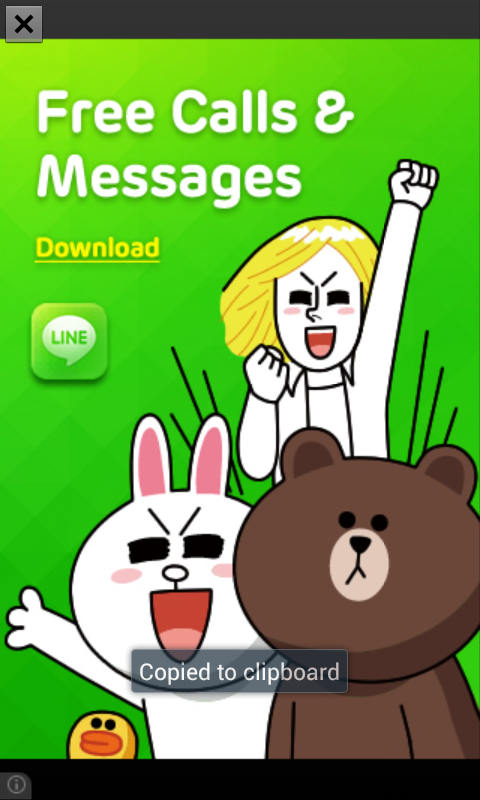
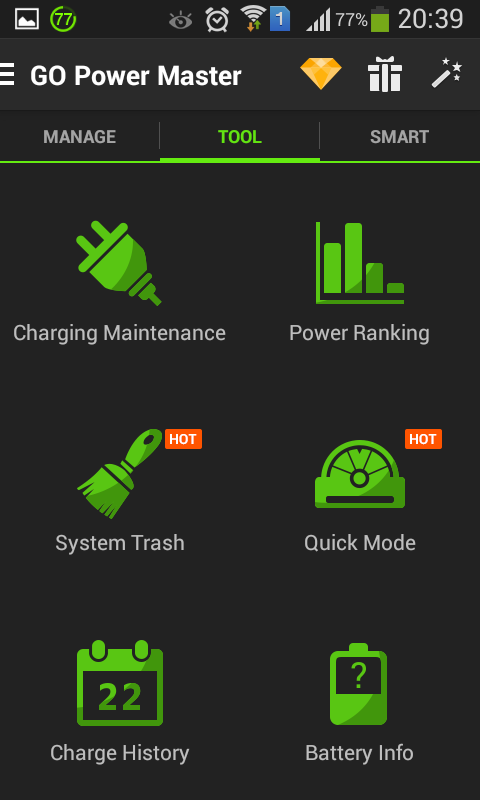
2. Battery Doctor: This app had no surprise
element, I could see the same modules, same profiles the only thing I caught;
was the app consumption chart, It showed the criteria for “High battery consuming apps”, this result included the battery
saving application Go battery saver also named as “Go Power Master”. You can
see that in image 5. After clearing that, only FB messenger was continued.
Checking out the profiles, you will find the profile, deduces the overall
screen dim as if your phone is SICK! No advertise pop outs but no such saving
either. Hence, doesn’t satisfy the need.
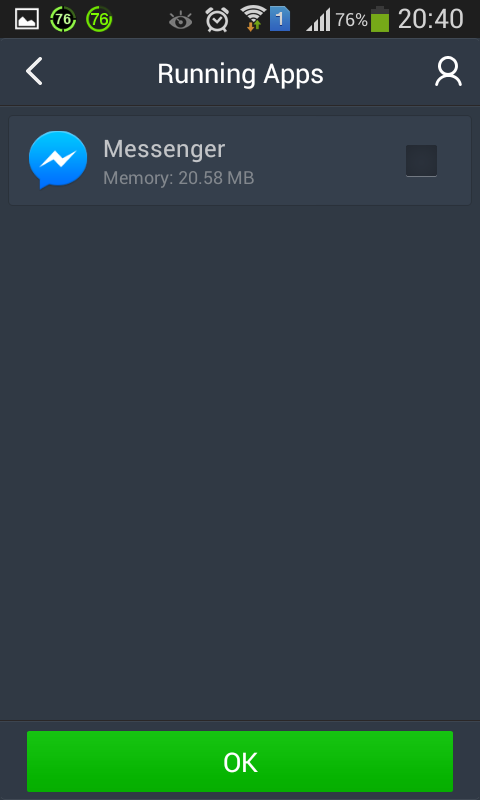
3. Du Battery saver: This battery saver is quite famous and is
found with most of the users. There exists a premium version too, but the free
version itself didn’t impress, so there’s no question on spending a penny over
it. So far better UI than others. Gives a Monitor to have a watch over the apps
as well as hardware, but once again it gave a chance to pick a fault. It showed
the “Battery doctor” app consuming
1.6% of juice. Where earlier in “Go Power
Master” the consumption of “Battery
Doctor” was 0.43% you can refer the following screenshots. There may be
rise obviously, but this not the all, the hardware section showed the
consumption of Radio. It was ON according to the app., but actually it was OFF,
since it needs the headset to work as antenna. Conclusion, dissatisfaction.
4. Easy battery saver: This battery saver is total
waste of data rates. The interface not so good. Same modules and less number of
profiles. Another irritating thing, you cannot exit this app, you have minimize
it compulsorily or see “About us”
section or see “Top Apps” section. I
would strongly recommend, do not install
this app!
Task killers:
As I mentioned earlier, the
Cycle of killing and evoking of background apps drains a lot of battery, “Du battery saver” and “Batter Doctor” come with Task killer widgets. In Image 13 if you
observe after I optimized it, It
shows that battery lives 8min longer and in Image 14 It kills same number of
apps, in matter of time but notifies 56mins saved, which not at all a practical
thing to be believed!
What Practically happens in your phone?
The image below here is self explanatory. You must be wondering if you can see this in your phone; well every Smartphone user can. The foll. image show the actual RAM usage of these so called Battery saving apps.Also all the junk you get for free in your Gallery can't be ignored.have a look.
What could have worked for your
battery saving?
I
would say there are two options for saving battery
A)
Either you get an
app, which is smart enough to close or power off those apps and features which
are not required, like Wi-Fi, Bluetooth, GPS and so on. There are some apps
which do perform this, one of them is Battery
Defender, but it can turn off Wi-Fi only, it has no control over others.
B)
Or you can turn off
features by your own like, turning off haptic feedback, Brightness level,
Wi-Fi switch, mobile data whenever not
needed. Some handsets come with feature of “Power Saving”. That can be the best
option in my opinion.
THANK YOU… Any more help regarding Battery
optimization and Phone performance you need, you may comment below.
Subscribe to:
Comments (Atom)














