Cloud storage services are
designed to serve two primary purposes i.e. to provide a place to securely and
reliably backup your important files, and from where these files will be
available to all your devices at all times. But space factor becomes a matter
of concern in these types of services and also the cost for extra storage,
although it is cheap but we have to pay for this. The other factor is security.
We may store a sensitive data on cloud storage network and the security
provided by the cloud service providers may not so good to secure your highly
sensible data.
So if you don’t trust cloud
hosting services or you want to store a large amount of data, you are usually
better using a service that lets you host your own cloud space on the Internet.
There is a way of Cloud hosting service ownCloud that you can use to set up
your own storage space on the Internet. The other way is that you can set up a
cloud storage space network on your hard disk. You can do this by Syncbox. In
this, instead of having to install the service on a server on the Internet, you
can install it on your windows system. It then makes available the data on the
Internet using dynamic IP service so that data can be accessed from remote
locations provided the computer where we are storing our data is connected to
the Internet.
Syncbox offers server software that you need
to install on your personal computer where you will store your data. And this
server installer is only available for Windows, but the client programs covers
a wide range of platforms like Windows, Mac OSX, Ubuntu, Android devices. To
get started, first download and install sever application n your PC. You can
download it from http://www.isyncbox.com/download. This installation does not require much
effort.
After installing, you will
get the wizard screen as shown below. There are two options for you i.e. Quick
Install and Custom Install. If you select Quick Install, the application
assigns you a default Id and if you select Custom Install then you have to
manually set up everything.
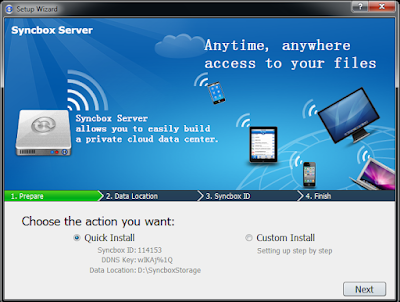
Now the Syncbox server is
established.
Once the configuration is
done, the server resides on your system and hosts the selected drive location
as cloud storage.
From its right-click menu, you can see your Syncbox ID, access gallery and Event, open Syncbox Folder as well as open up Control panel.
Then you can store your
data to the hard drive you selected, that you can see on the Internet.
On
the client side application for Windows doesn’t require any complicated
configuration. You can download client side application from the above link.
After
installing, you just need to assign your Syncbox ID and password to connect
both Server and Client to each other.
Then you will see this
screen, click on finish.
Then from its right-click
menu, you click on Link to this computer to connect with the server. Then you
have just to give your server Syncbox ID and password and you get connect to
the server.
Then from recent changed
files you can see your data of your PC, which you had stored on your storage
area.
This application is a two
way synchronization, that means you can sync files from server to client and
vice versa.
Syncbox supports you to
create your own cloud storage on your hard disk which is totally free of cost,
access your files anytime, anywhere and you can get your data secured through
privacy and also supports media streaming, simple sharing and collaboration and
event management and version control guarantee and enhance file management.
Syncbox is an excellent
software to make your hard drive work as a cloud.









Thanks for this interesting and informative article. These tips really give the good results when we are implementing.
ReplyDeleteonline backup service