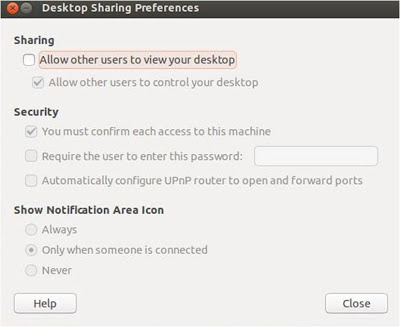About XPrivacy
In
earlier post, I had explained about Xposed Installer and OpenPDroid. The
former explaining about modifying your ROM without modifying an APK or flashing
a custom ROM, and the latter explaining about protecting your privacy and
providing fake or null information to the apps that access your private data.
Now, today I'm going to explain about a
combination of both Xposed and OpenPDroid. Yeah, enter XPrivacy module for
Xposed Framework. Wondering what is it?
I am going to explain about it in a
minute, read on..!!
XPrivacy can be used as an alternative to
OpenPDroid, though not as restrictive as OpenPDroid can be, but still is a
great option for those who cannot patch their ROM to run OpenPDroid. XPrivacy
can be used to prevent applications from accessing your private sensitive data.
XPrivacy does this by providing an
application with null or fake data.
XPrivacy does not block the permissions of
an application, it just provides the application with fake data, hence there'll
be no problem of a particular application getting force closed because of using
XPrivacy.
If providing fake or null data to an
application causes problems in working of an application, then the same can be
reversed. By default, all newly-installed applications will not be allowed to
access any data, so that any new application cannot leak any sensitive data
after its installation. After every application installation, XPrivacy will
prompt to ask for the data you want the application to have access to.
As the developer of the XPrivacy module
says, XPrivacy will monitor attempts made by all applications to access
sensitive data. XPrivacy will highlight (with a yellow triangle) a data
category for an application (or an application name in the application browser)
as soon as data of the data category has been used. XPrivacy will also display
if an application has internet access, indicating that the application poses a
risk of sharing the data it obtains with an external server. If an application
has requested Android permissions to access data in a data category, it will
also be displayed (with a green tick), but this will only be shown when looking
at an individual application, since checking permissions for all applications
is quite slow.
XPrivacy is built
using the Xposed framework. XPrivacy taps into a number of selected functions
of Android through the Xposed framework. Depending on the function, XPrivacy
conditionally skips execution of the original function (for example when an
application tries to set a proximity alert) or alters the result of the
original function (for example to return empty calendar data).
Installation of
XPrivacy
1. Requires Android Jelly Bean (4.1 and
above) and rooted phone.
2. Requires Xposed Framework installed.
4. Enable XPrivacy in Xposed Installer >
Modules tab.
5. Reboot into Recovery mode.
6. Flash Xposed fix for the version of
Android.
7. Reboot your phone.
If you have any queries, feel free to
comment.!!